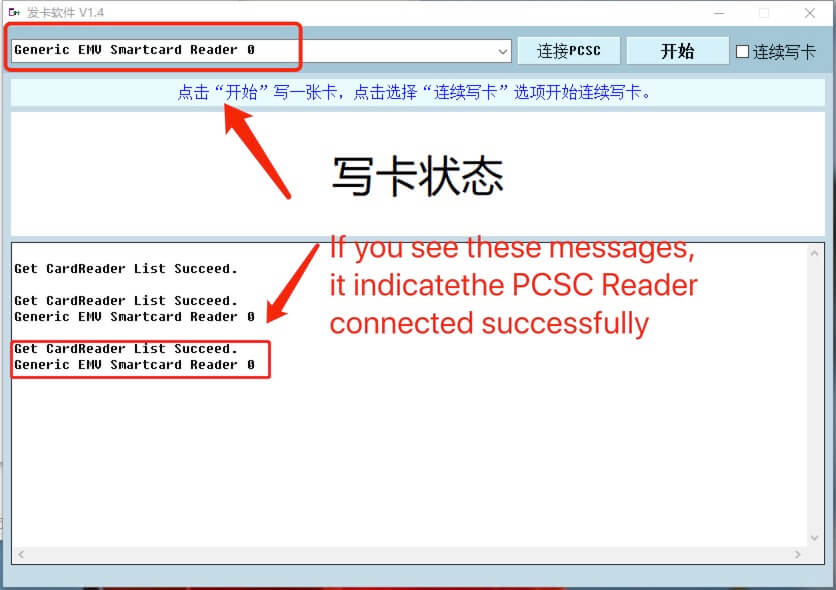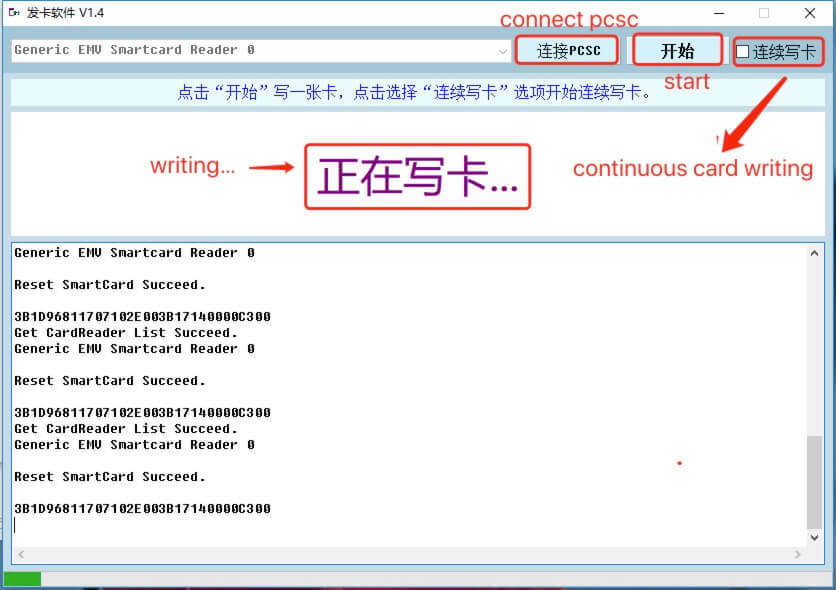Heicardsim Upgrade Tutorial for bulk via PCSC
1. Hardware:
1.1 Win7 or win10 PC
1.2 PCSC Reader
2. Software:
2.1 HeicardSim Firmware
you can create a custom firmware by yourself: create firmware
or you can download the history version firmware from right side bar.
2.2 PCSC software tool
download here:PCSC_for_bulk_V1.4
3. How to use:
3.1 in the "pcsc_for_bulk" folder, you will see that:
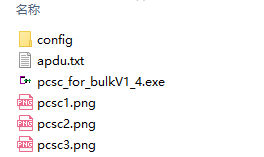
apdu.txt: you need to replace this file with your firmware, we don't suggest that copy file to paste into apdu.txt file.
pcsc_for_bulkV1_4.exe: this is the software you will use
3.2 upgrading step
Step 1: Place the created firmware file in the “pcsc_for_bulk” folder and rename it to “apdu.txt”
Step 2: Connect the reader to the USB port of the computer, and insert the sim card into the adapter board together with the HeicardSim that needs to be updated.
Step 3: Insert the adapter board into the reader port, the computer will recognize it as a smart card device, then connect to pcsc and return to Reset SmartCard Succeed.
Step 4: Click: “Start”, “Call is writing” for a few seconds, “Write a card successfully”.
Step 5: Check “Continuous Write Card”. After that, you need to remove the adapter card to replace other cards, and insert the reader again to update automatically.
3.3 install HeicardSim
HeicardSim Type A
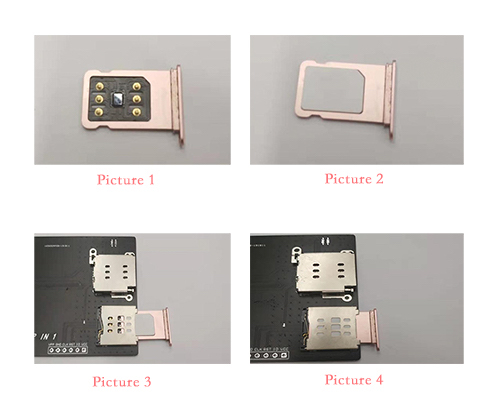
HeicardSim Mix
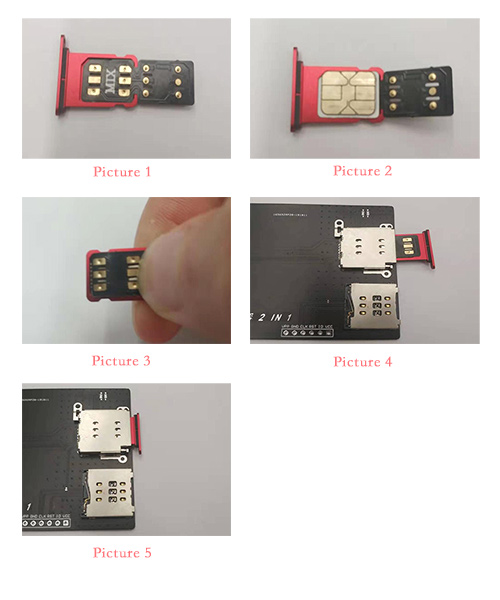
3.4 using software
Connect
Writing
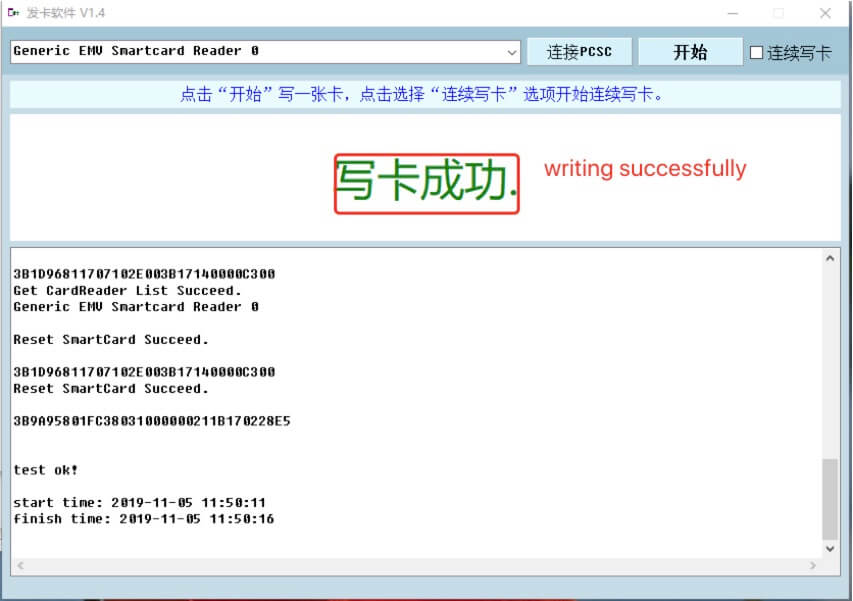
4. FAQ
4.1 Reset SmartCard Failed
when you get this error, you need to check whether you installed HeicardSim correctly. if correct, you put out the board and then put into again.
If it is always error, you need to check your computer, in your 'Device Manager', if you find the two USB driver, disable 'USB Token Holder'
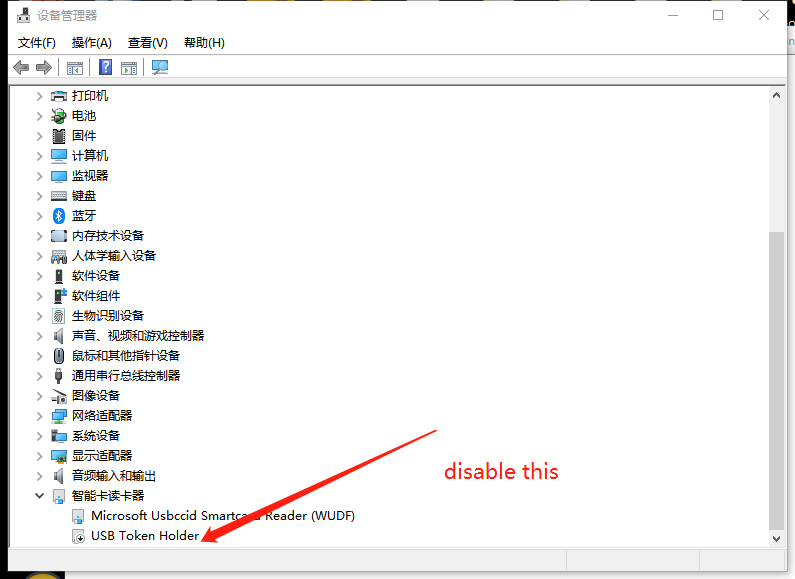
4.2 Write card failed
if you copy the content of firmware and paste into apdu.txt or no apdu.txt file, you maybe get this error.