Heicardsim professional Upgrade Tutorial via HID or COM reader
1.Hardware preparation:
Win7 or win10 system computer one
USB serial smart card reader or HID card reader one(you can buy from us)
2.Software preparation:
2.1 the firmware of HeicardSim
you can find the history version firmwares at right side bar, or you can create an custom firmware by yourself at here: custom firmware
2.2the new version upgrade tool software
click here to download the new version upgrade tool software:
3. the steps of using
1. put the HeicardSim and SIM card into the HID Reader

2. plug the HID card reader into the USB port of your computer, like above picture 5, and then open the software
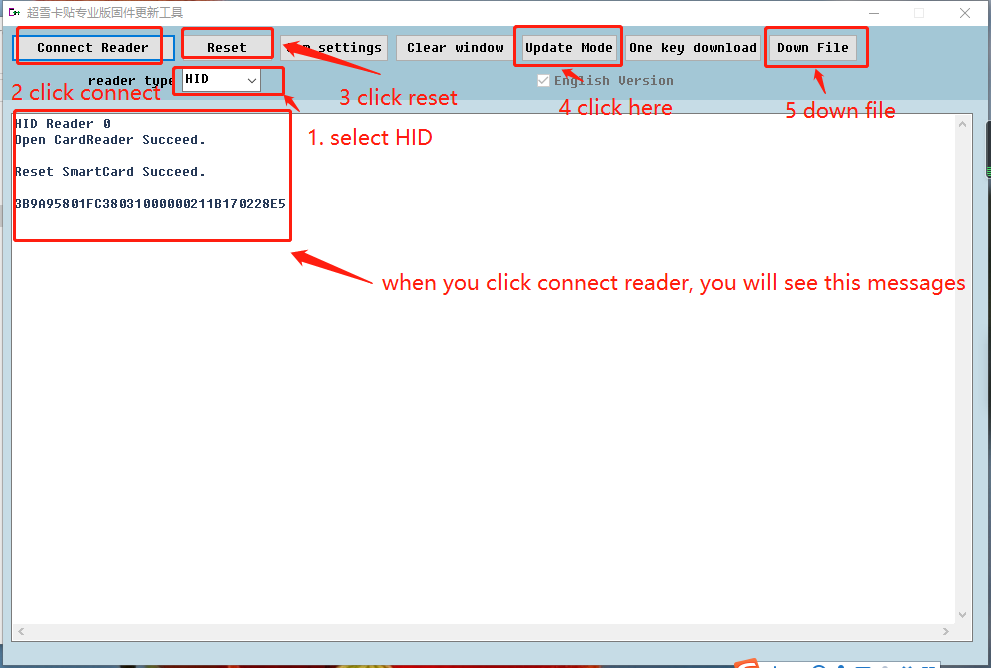
2.3.2 FAQ
1. “Reset SmartCard Failed.”
plug the HID card reader into the USB port of your computer again, try to do some times, if it is still showing failed, you should follow below step to fix:
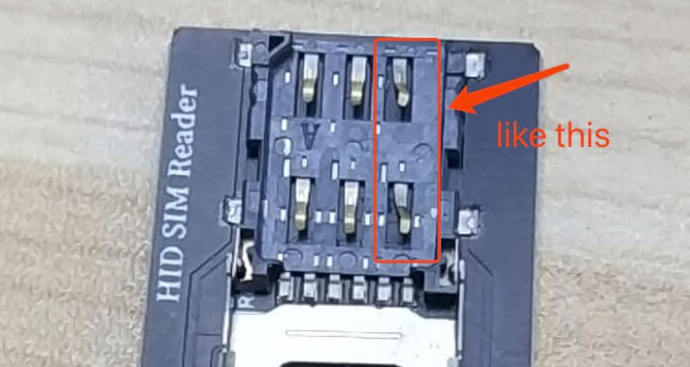
you can do the same thing at the left side pin, if it is still failed, such as below picture:
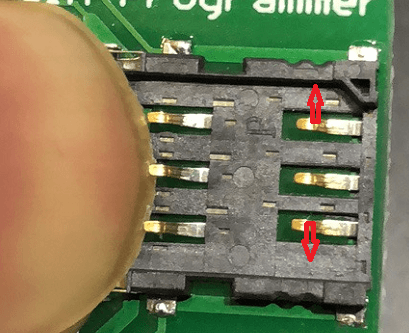
2. Down File shows "Failed"
you need to click 'Reset' and 'Update Mode' and then you down file again.
3. How to install type C folding sim:

4. How to install Mix

3.COM interface reader :
3.1 First install the card reader driver install
3.1.1 Only usb-com reader need install, pcsc reader no need driver

3.1.2 According to your system type to select the corresponding driver,double-click the installation, the driver can be successfully installed to the system.

3.1.3 This is usb to serial smart card reader

3.1.4 Insert the card with the sim card on the unlocksim into the card slot

3.1.5 And then insert the computer's USB interface, the green light on, computer will automatically search the driver.

3.1.6 The computer will automatically use the driver just installed, there is no accident in the case of the reader to a red light, said the installation was successful.

3.1.7 Into the computer's device management query card reader assigned port number (my computer - right click - management - device manager - port)

3.2 Then start updating the card's firmware (run the tool)
3.2.1 Set the type of card reader, the use of serial type on the choice of com, the use of pcsc type on the election pcsc.
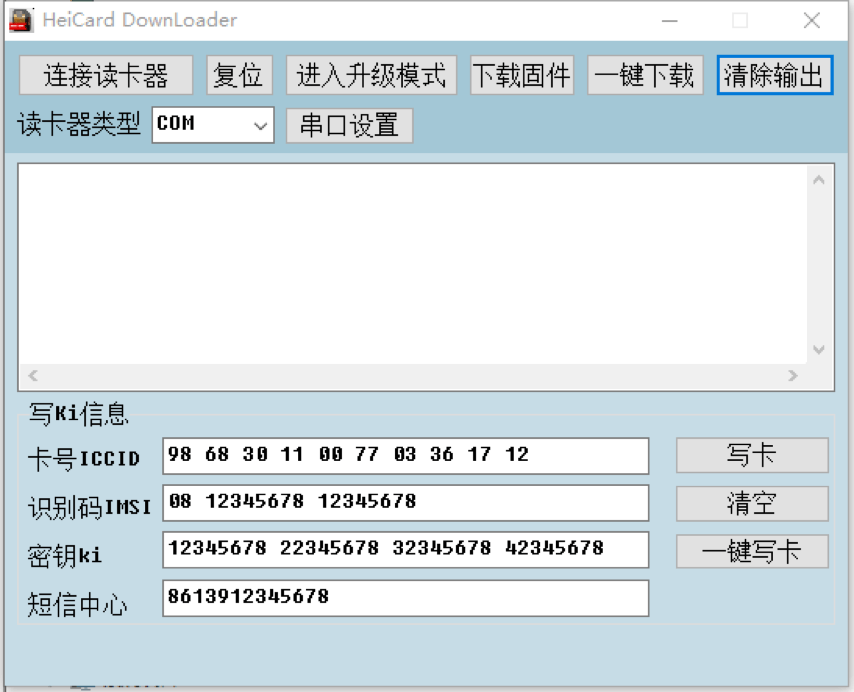
3.2.2 Use the com type, you need to set the port port number,(If you are pcsc type , click 连接读卡器)
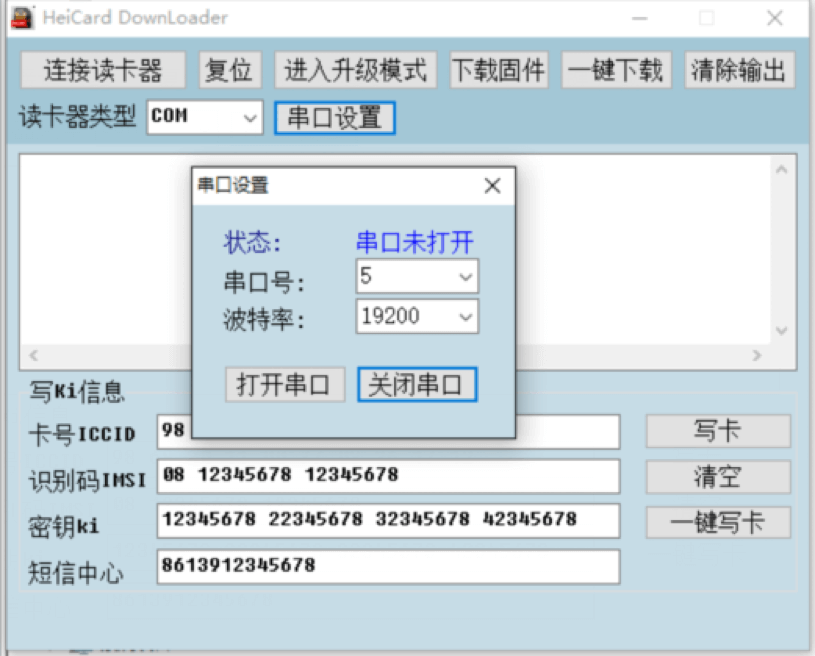
3.2.3 Select the serial number, this computer is assigned to com5 5, according to the actual situation。Baud rate selection 19200.Click 打开串口(turn on) button,It will Return to the mian screen, then plug once card reader.Now click 复位 (reset),You will get sim card reply string ATR:3B 9A 94 80 1F C3 80 31 E0 73 FE 21 1B 17 02 28 89
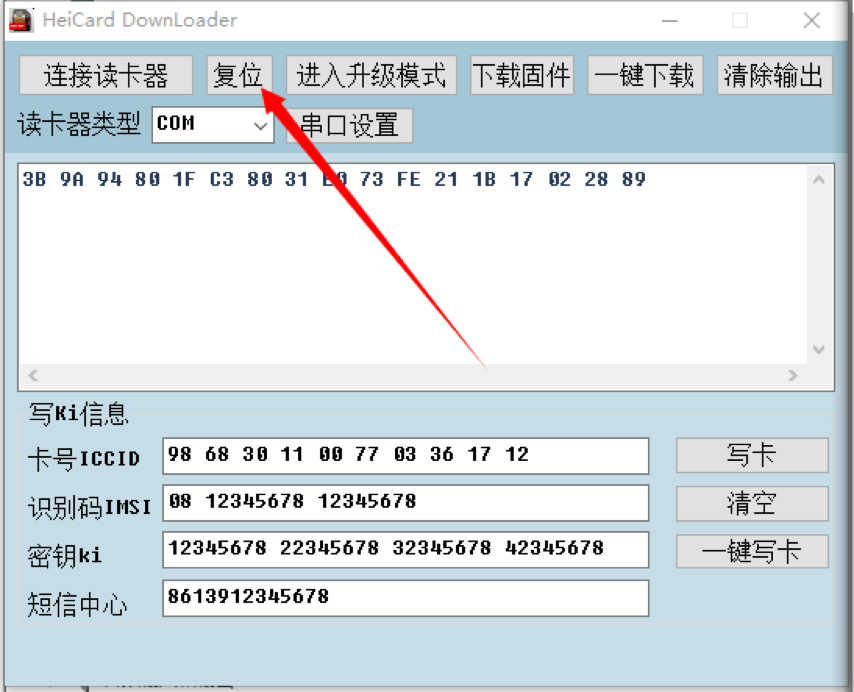
3.2.4 NEXT click “进入升级模式”(upgrademode),but The interface does not respond,Please insert once card reader,Click again 复位 reset,The card replies to the ATR of the upgrade mode:3B 1D 96 81 17 07 10 2E 00 3B 17 08 00 00 C3 00
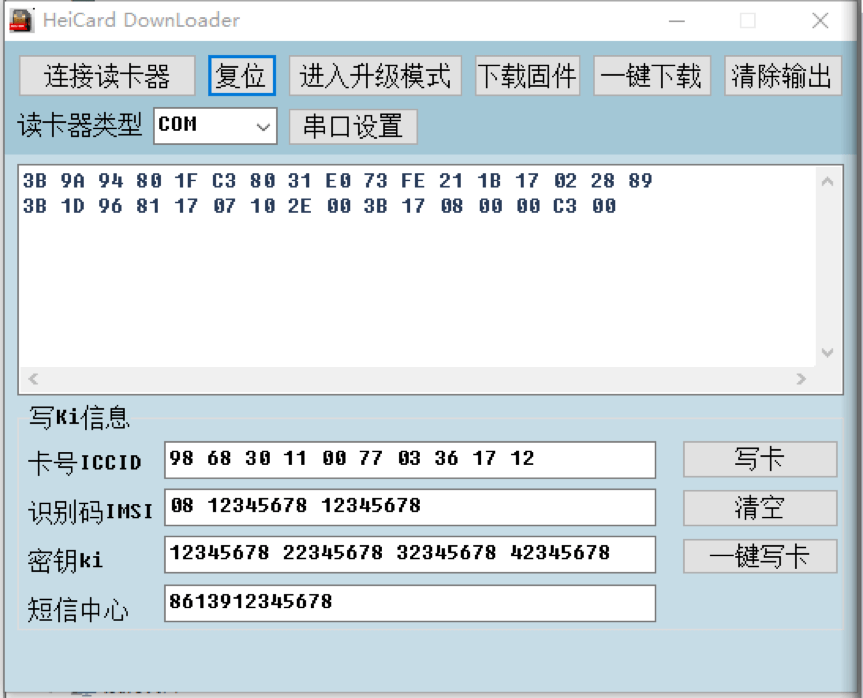
3.2.5 Then click下载固件 (download firmware), pop-up file selection box.Select v3.0 txt file.
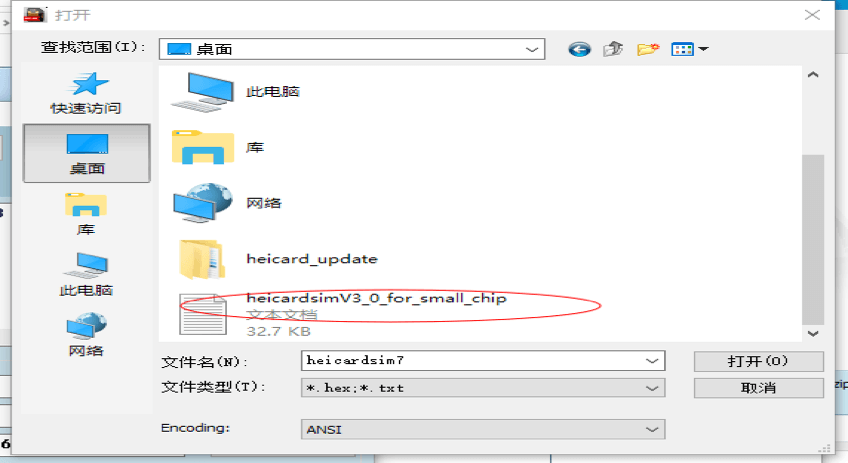
3.2.6 The progress bar at the bottom of the tool starts showing progress,More than 10 seconds to complete the updated
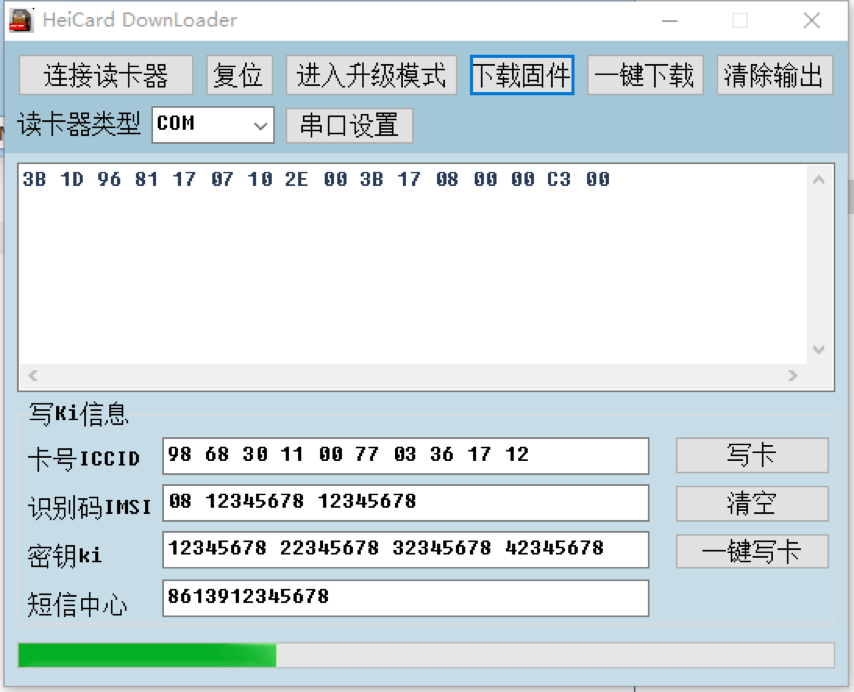
3.2.7 update successfully.
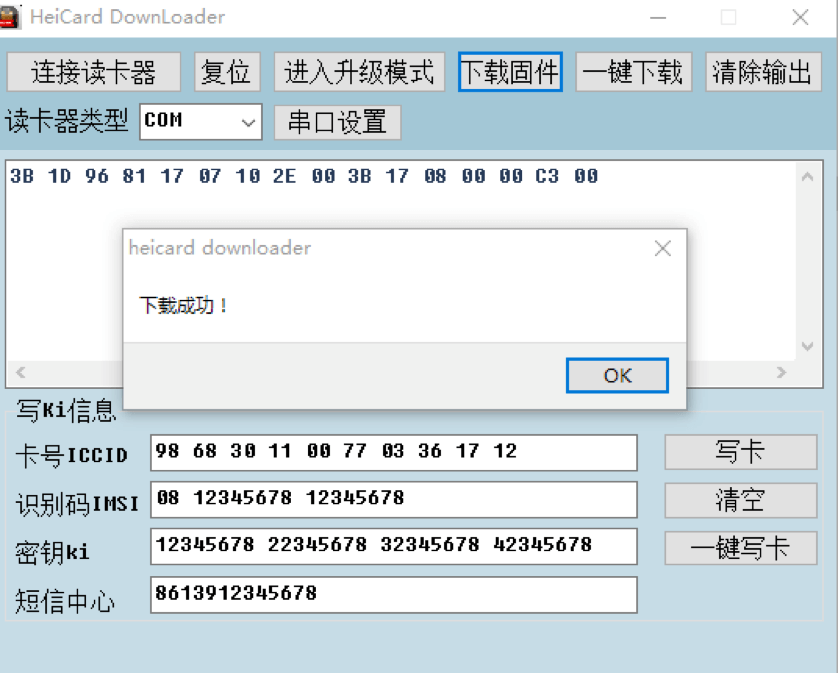
heicardsim really iphone unlock the geek team
